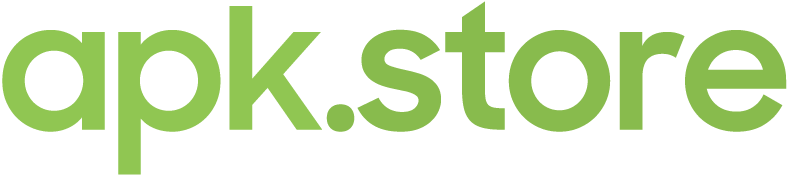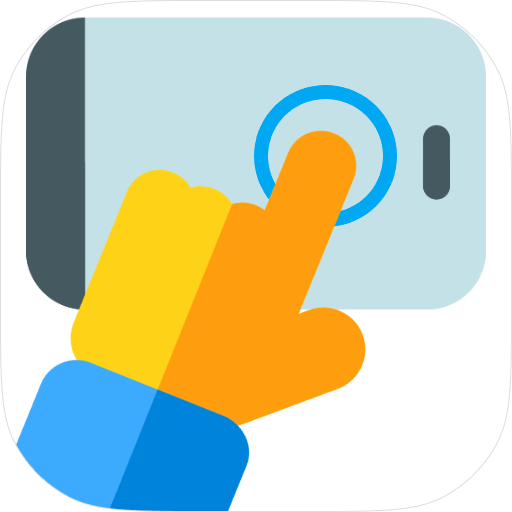
About this app
| Developer | True Developers Studio |
| Total Downloads | 50 Million+ |
| Website | truedevstudio.com |
| Package Type | .apk |
| Package Name | com.truedevelopersstudio.automatictap.autoclicker |
| Minimum Requirement | Android 5.0 and up |
| User Rating |
Auto Clicker – Automatic Tap allows users to automate repetitive tasks on mobile devices by simulating realistic user taps and clicks. Today, we’re going to check out what the app has to offer.
User Interface
Auto Clicker – Automatic Tap’s interface is simple and easy to understand, even for non technical users. Auto Clicker only has one page that contains all its target modes, making every feature accessible.
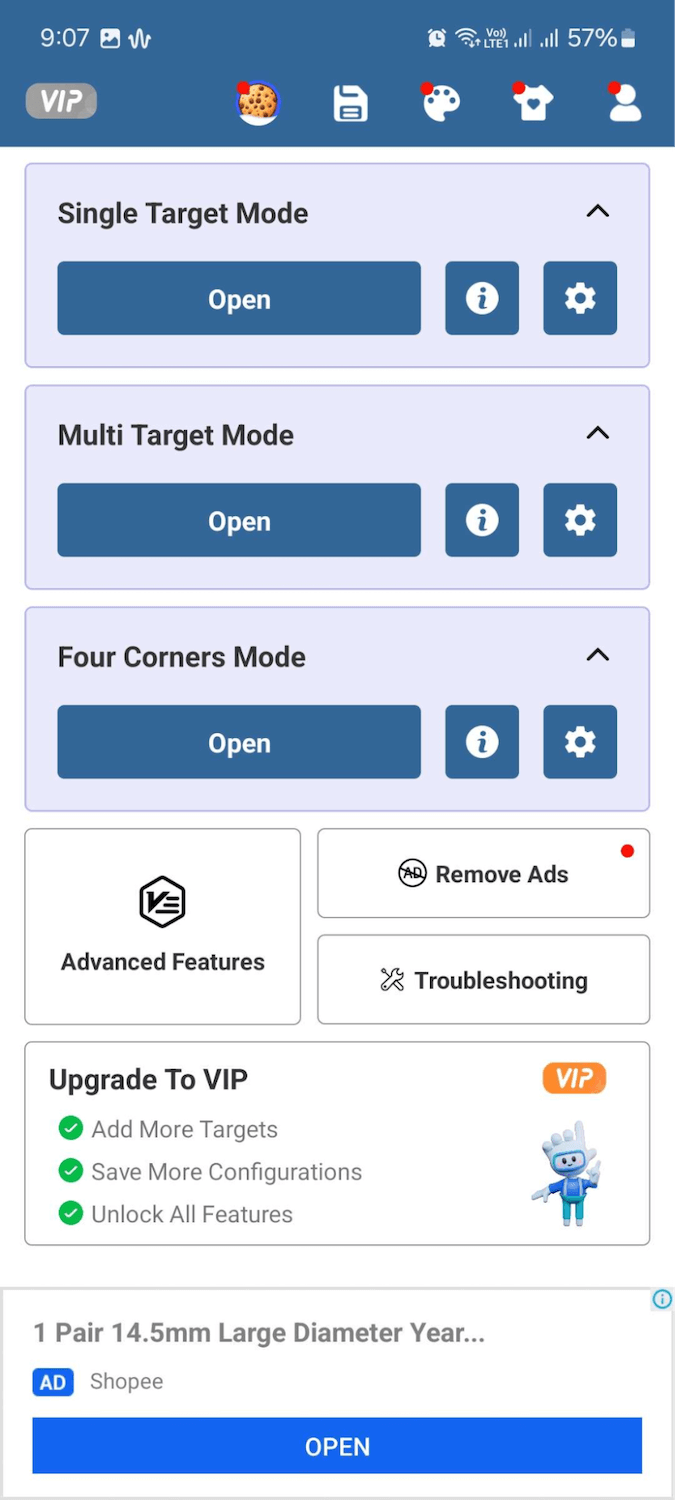
Each target mode can be seen on the upper portion of the app, while Advanced Features and Troubleshooting are directly below.
Key Features
- Single Target Mode – allows users to set one target on the screen where the auto clicker will tap.
- Multi Target Mode – set multiple targets on the screen where the auto clicker will tap.
- Four Corners – set the auto clicker to tap all four sides of your screen.
- Multi-Target Sync – add synchronous sync and target actions in multi-target mode for more complex gestures and automated navigation.
- App Management – instruct Auto Clicker to start a clicker setting for a specific app when you open it.
Using Auto Clicker
Single Target Mode
The single target mode works great if you need the app to tap on a specific button or icon in an app.
- Open Auto Clicker – Automatic Tap.
- Tap the Gear icon under Single Target Mode.
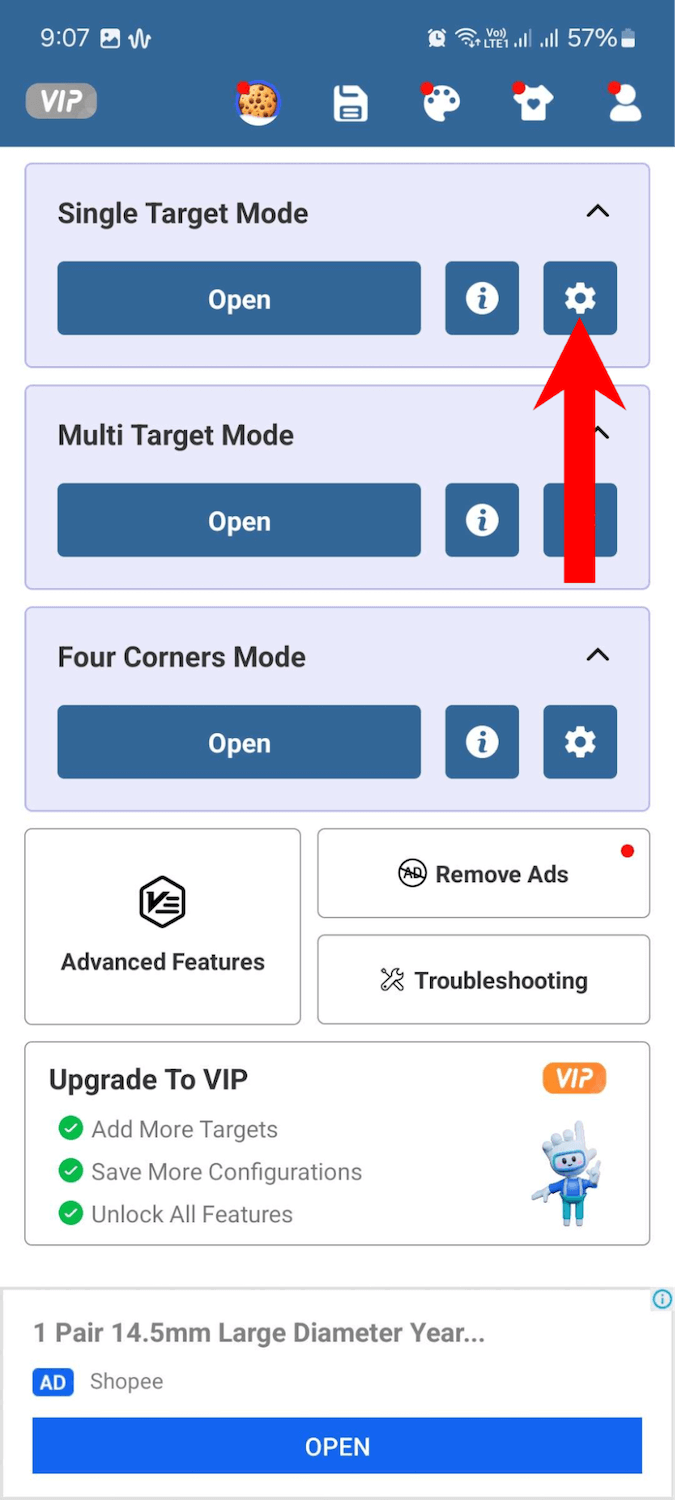
- Set the click speed. (Default, Fastest, Customize) The custom option allows you to set tap intervals and duration.
- Under Advanced Settings, you can set when the auto clicker will stop. You can set the clicker to stop after a specific time or amount of taps.
- Under Anti–Detection, set the Random Position to 150px or what you prefer.
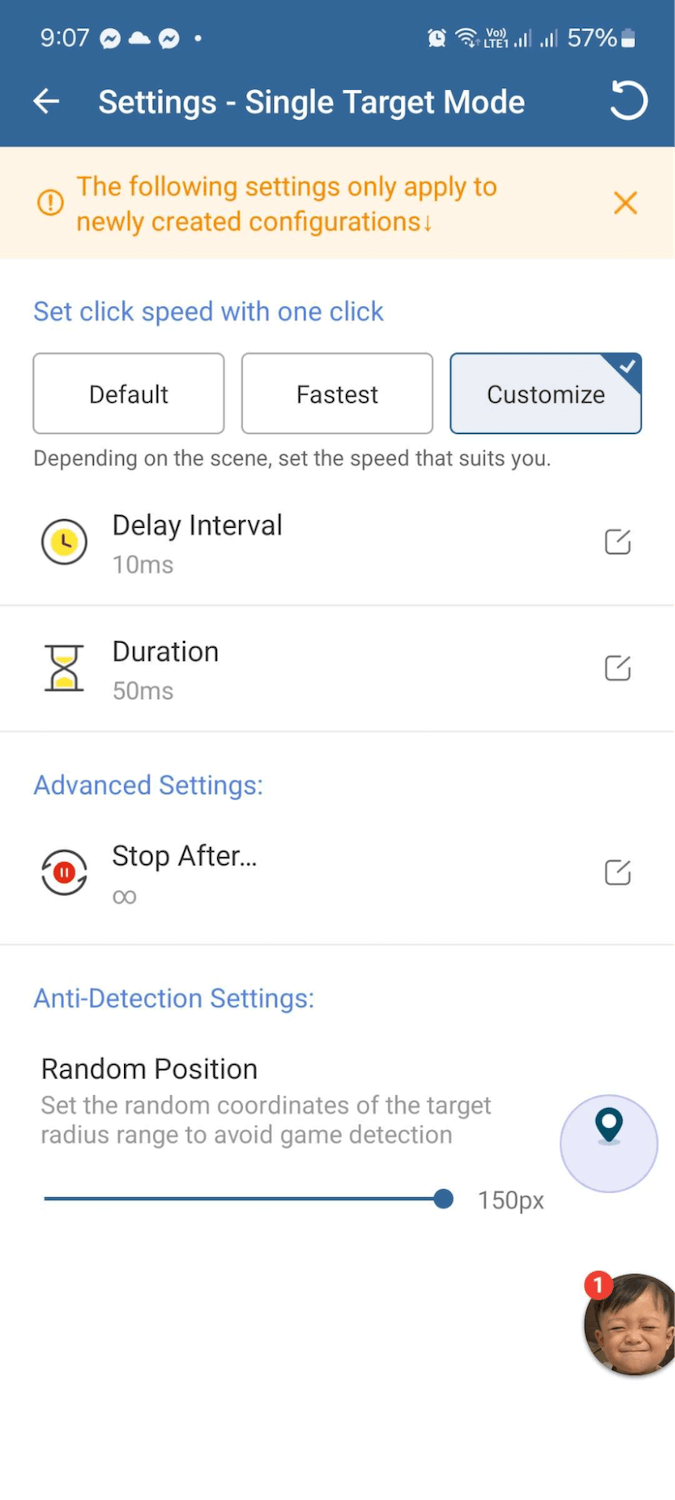
- Go back to the main screen and tap Open under Single Target Mode
Multi Target Mode
This mode is great for games that require more movements or if you want to automate a task on your phone.
- Open Auto Clicker – Automatic Tap.
- Tap Open under Multi Target Mode.
- Hit the + icon to add a clicker on the screen.
- You can also use the “Swipe” icon if you need an automated swipe gesture.
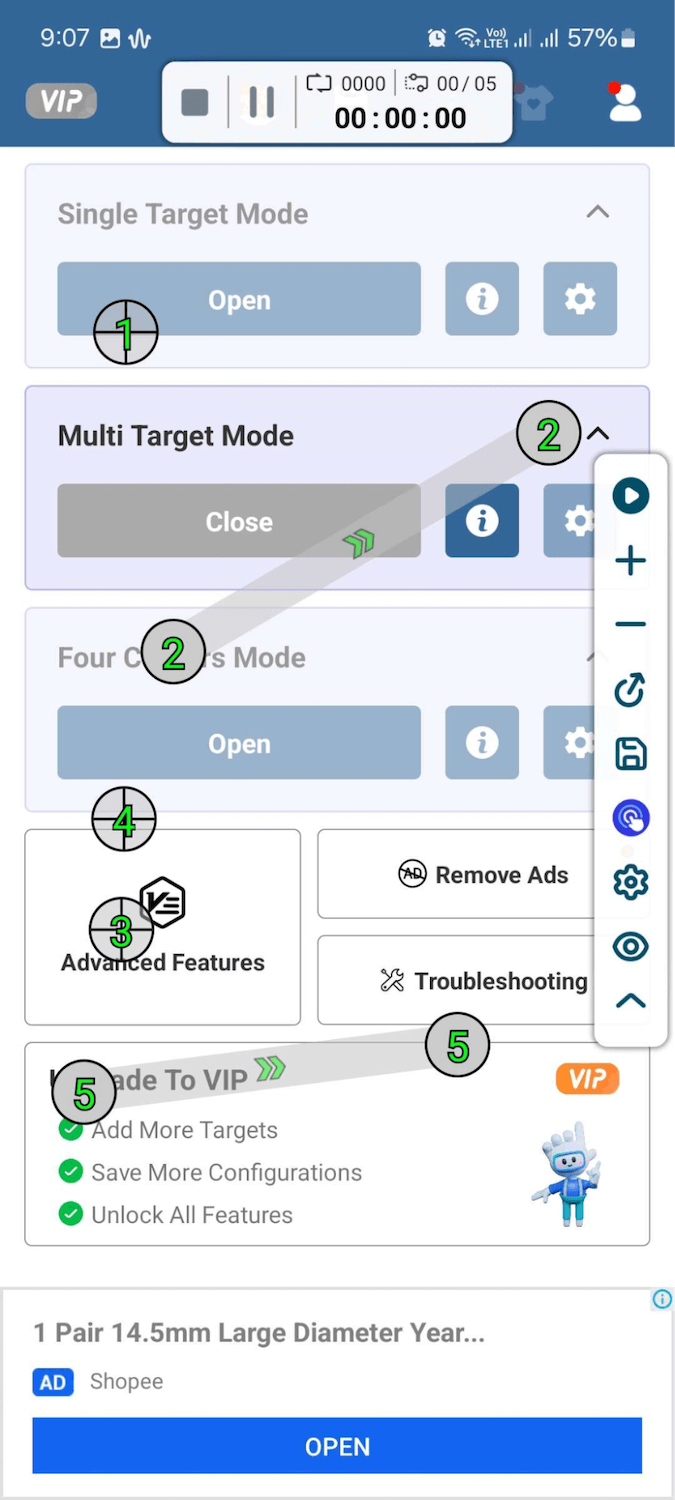
- Add as many clicker targets you need and adjust their positions accordingly.
- The sequence of the gestures are based on the numbering of the clicker target.
- Once ready, tap the Play icon to start the clicker.
Four Corners Mode
This mode automatically places clicker targets on each corner of your screen.
- Open Auto Clicker – Automatic Tap.
- Tap the Gear icon under Four Corners Mode.
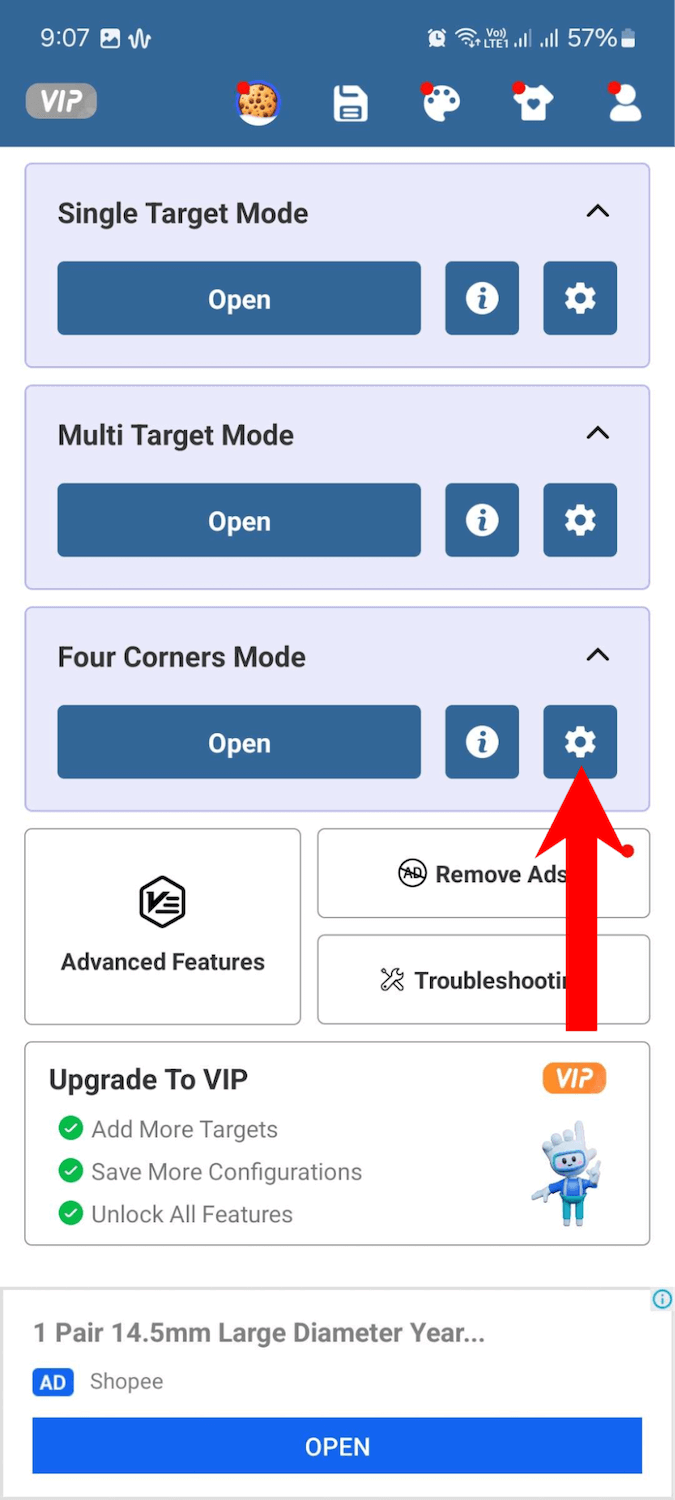
- Adjust the click speed (Default, Fastest, Customize). The custom option allows you to set tap intervals and duration.
- Under Advanced Settings, you can set when the clicker will stop.
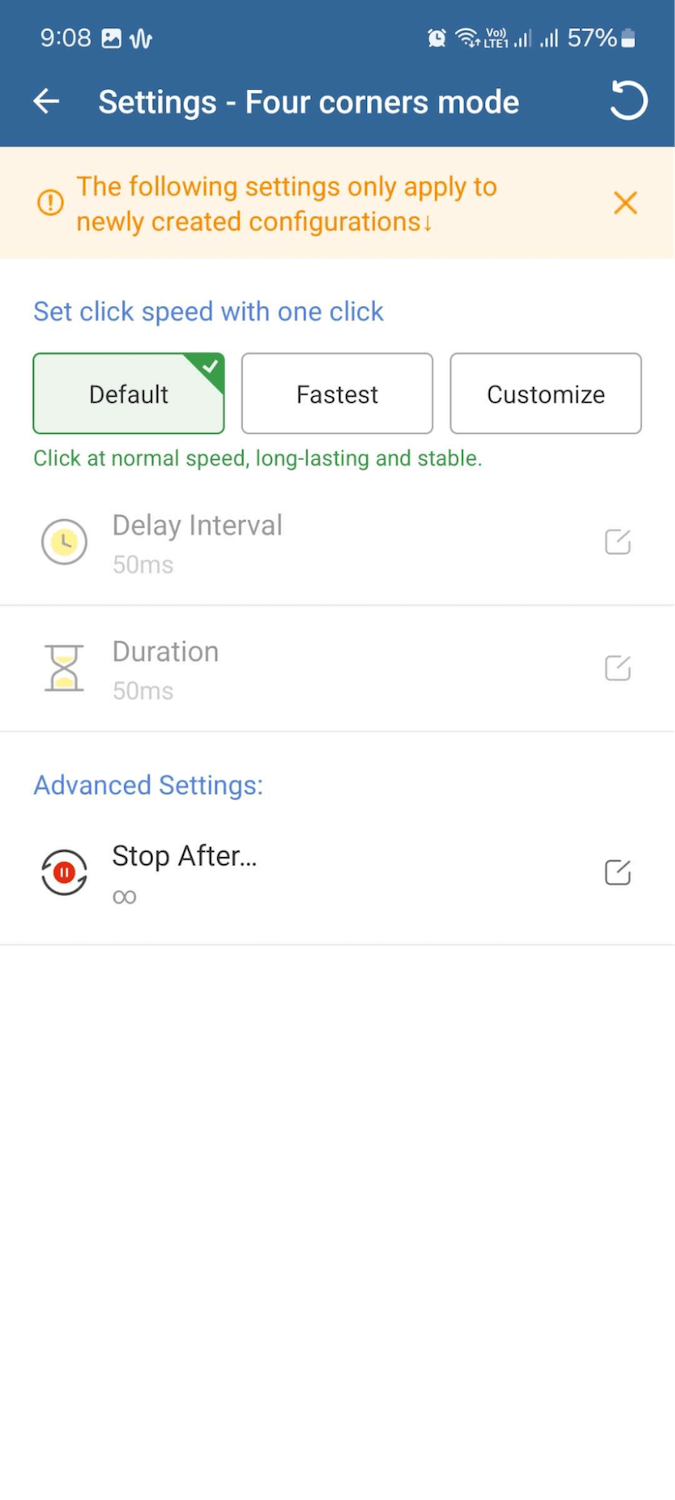
- Go back to the main screen and tap Open under Four Corners Mode to start the clicker.
Auto Clicker VIP
Auto Clicker – Automatic Tap offers a VIP subscription that unlocks more features. It also removes advertisements and random pop-ups on the app.
Here’s what you get from the VIP plan:
| Feature | Premium | Basic |
| Single Target Mode | YES | YES |
| Multi Target Mode | YES | YES |
| Four Corners Mode | YES | YES |
| Add More Targets (Multi Mode) | YES | NO |
| Save More Configurations | YES | NO |
| App Management | YES | NO |
Pricing:
- $49.99 a year or $4 a month / billed annually
- $6.99 per month / billed monthly
Advertisements
Auto Clicker shows random advertisements on its app, but I don’t find them annoying. The ads don’t get in the way of the features and pop-up ads after tapping on a feature is minimal and doesn’t happen frequently. The only thing I don’t like is the full screen ad that shows up when opening the app. You need to wait for it to finish before you can proceed to the actual app.
Final Thoughts
Auto Clicker – Automatic Tap is one of the best auto clickers in the market. Its free version lets you do a lot and the advertisements are not intrusive. You get three functionality and an anti-detection feature for preventing apps or games from detecting the auto clicker.
Whenever using the Auto Clicker, keep in mind app and user policies. Check with the game or app you’re using if they prohibit auto clickers before using this app. Finally, use the app responsibly and do not use it to take advantage of other people.
PROS:
- App doesn’t limit free users from using all clicker modes.
- Simple interface for setting up auto clickers.
- Advertisements are not intrusive.
- Anti-detection feature that changes the auto clicker’s tap location.
CONS:
- Requires VIP version to add more clicker targets on multi mode.
- Some applications detect the auto clicker
Developer contact
Email: [email protected]
Address: So 1, Pham Van Bach, Ha Noi
Privacy policy: Click here